Step by Step Methods for Fixing Task Manager
Task Manager Has Been Disabled, How to Fix It?
Many times when working on a computer that has been infected with a virus, trojan, or piece of spyware I find myself with the Task Manager being disabled. Malware creators like to disable Task Manager so it makes solving the problem and removing the issue difficult.
If this happens you'll normally have to edit the Windows registry to fix the problem. A restriction has been placed on the user to not allow them to run Task Manager, this might be ok in an office environment where the IT department wants to control things, but in a home office this can cause major problems trying to fix a malware or virus issue.
Listed below you will find the many ways to reenable Task Manager along with an automatic method that works wonders.
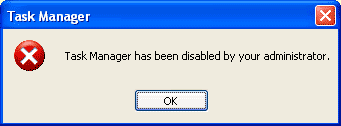
Task Manager Has Been Disabled, How to Fix It?
Many times when working on a computer that has been infected with a virus, trojan, or piece of spyware I find myself with the Task Manager being disabled. Malware creators like to disable Task Manager so it makes solving the problem and removing the issue difficult.
If this happens you'll normally have to edit the Windows registry to fix the problem. A restriction has been placed on the user to not allow them to run Task Manager, this might be ok in an office environment where the IT department wants to control things, but in a home office this can cause major problems trying to fix a malware or virus issue.
Listed below you will find the many ways to reenable Task Manager along with an automatic method that works wonders.
First we'll begin with the various registry modification methods for correcting this problem.
Method 1 - Using the Group Policy Editor in Windows XP Professional
Click Start, Run, type gpedit.msc and click OK.
Under User Configuration, Click on the plus (+) next to Administrative Templates
Click on the plus (+) next tSystem, then click on Ctrl+Alt+Delete Options
Find Remove Task Manager in the right-hand pane and double click on it
Choose the option "Not Configured" and click Ok.
Close the Group Policy Window
Method 2: Change the Task Manager Option through the Run line
Click on Start, Run and type the following command exactly and press Enter
REG add HKCU\Software\Microsoft\Windows\CurrentVersion\Policies\System /v DisableTaskMgr /t REG_DWORD /d 0 /f
Method 3: Change Task Manager through a Registry REG file
Click on Start, Run, and type Notepad and press Enter
Copy and paste the information between the dotted lines into Notepad and save it to your desktop as taskmanager.reg
------------------------------------
Windows Registry Editor Version 5.00
[HKEY_CURRENT_USER\Software\Microsoft\Windows\CurrentVersion\Policies\System]
"DisableTaskMgr"=dword:00000000
-------------------------------------
3. Double click on the taskmanager.reg file to enter the information into the Windows registry
Method 4: Delete the restriction in the registry manually
Click on Start, Run, and type REGEDIT and press Enter
Navigate to the following branch
HKEY_CURRENT_USER \ Software \ Microsoft \ Windows \ CurrentVersion \ Policies\ System
In the right pane, find and delete the value named DisableTaskMgr
Close the registry editor



 sEnD uNliMiteD
sMs aNywhEre iN iNdiA vTh ur own number.For using ds,u jUsT
hAv an aCcOuNt iN smsze.com.
sEnD uNliMiteD
sMs aNywhEre iN iNdiA vTh ur own number.For using ds,u jUsT
hAv an aCcOuNt iN smsze.com.



No comments:
Post a Comment